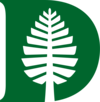Frequently Asked Questions about CRAWDAD
- Q: How can I download CRAWDAD datasets or tools?
- A: You first need to
register
for full access to CRAWDAD data/tools to obtain a user ID/password.
You can find download links on each dataset/tool page (e.g., dartmouth/campus). Clicking a link and entering your ID and password will start the download.
- Q: What policy applies to use of CRAWDAD datasets?
- A: Please refer to the
Data license agreement
to which you must agree when registering as a CRAWDAD user.
The terms of this agreement are, at their core, straightforward
but important: acknowledge (cite) the dataset contributors,
don't de-anonymize any persons whose data is in the dataset, and
don't re-share the dataset - direct interested persons to
CRAWDAD. Thanks!
- Q: How do I open the datasets or tools?
- A: The datasets are of varying formats depending on what was collected and who contributed the data. Some common formats include CSV, libpcap or gzipped tar files. You can find more information on the metadata page for each dataset.
- Q: How should I cite CRAWDAD data or tools in my paper?
A: When you write a paper that involves the use of CRAWDAD datasets or tools, we would appreciate it if you can cite the dataset (as well as acknowledge CRAWDAD). For example, "We used the dartmouth/campus dataset [1] from CRAWDAD for the analysis in Section 4. We collected our SNMP data using the tools/collect/snmp/snmputil tool [2] from CRAWDAD."
We provide BibTeX and RIS (see an example of BibTeX below) at the
bottom of each metadata page (e.g., dartmouth/campus) so that you can easily cite CRAWDAD resources:
@misc{dartmouth-campus-20090909,
author = {David Kotz and Tristan Henderson and Ilya Abyzov and Jihwang Yeo},
title = {{CRAWDAD} dataset dartmouth/campus (v. 2009-09-09)},
howpublished = {Downloaded from https://crawdad.org/dartmouth/campus/20090909},
doi = {10.15783/C7F59T},
month = sep,
year = 2009
}
If you do not use BibTeX or RIS, we ask that you include a reference with the same information: authors, title and version of the dataset, date, and the DOI and URL where people can find the data or tool. You can find more information on why one should cite data in the Force11 Joint Declaration of Data Citation Principles. Please don't just say “we used CRAWDAD datasets” or similar; we have over 130 datasets and vague citations won't help readers understand your work!
Furthermore, if you could add the paper to our Zotero library or send us a copy or pointer to your paper, it would be most appreciated. Not only does that help other users of the data but it helps you by advertising your paper to an interested audience.
You can find out more about data citation practices in our article in D-Lib Magazine.
- Q: How can I upload and release my data or tools through CRAWDAD?
- A: Please contact us and we will go through the procedure to you.
- Q: I have forgotten my password. Can you help?
- A: You can reset your password using this page. If you have forgotten your username or e-mail address then please contact us.
- Q: How can I leave the CRAWDAD-NEWS mailing list?
- A: There are two ways to unsubscribe from the list
- Sending email to LISTSERV to use SIGNOFF command: You may leave the list at any time by sending a "SIGNOFF CRAWDAD-NEWS"
command to LISTSERV@LISTSERV.DARTMOUTH.EDU. In other words, send an e-mail to
LISTSERV@LISTSERV.DARTMOUTH.EDU with "SIGNOFF CRAWDAD-NEWS" (without the quotation marks) as the body of the e-mail message. If you would like to leave all of the lists, then send "SIGNOFF *". For more information, send "HELP".
- Using LISTSERV's Web Interface. Note that you do not have to login to leave the list. Just click the link "Subscribe or Unsubscribe".
For more information on using commands or on using the Web Interface to set your subscription settings, see the List Subscriber's Manual.
|
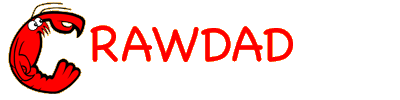 A Community Resource for Archiving Wireless Data At Dartmouth
A Community Resource for Archiving Wireless Data At Dartmouth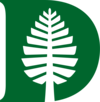




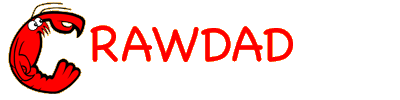 A Community Resource for Archiving Wireless Data At Dartmouth
A Community Resource for Archiving Wireless Data At Dartmouth